How to Get Rid of Virus on Google Chrome
Google Chrome is undoubtedly the most popular and most used web browser in the Internet world. It is a feature-rich application that provides its users with an enhanced web browsing experience on every platform – Windows, Android, Mac, and iOS.
Google also updates it on a regular basis for tackling modern threats. However, despite such a huge status, Chrome is not free from security threats. Many users have experienced one or more of the following problems in it:
- Chrome homepage and default search engine get automatically changed and keep regularly changing, without permission from users.
- Pop-up ads keep on coming frequently.
- Some Chrome extensions and toolbar that has been removed keeps coming back.
- While browsing, they are unknowingly redirected to unfamiliar websites or webpages.
If you are also undergoing one or more of these problems, then your system is infected with Browser Malware such as Pop-up ads, Adware, Browser Hijacker, etc.
In this guide, we will discuss how to get rid of such malware programs and also discuss answers to some frequently asked questions on Chrome Virus Scan.
Remove Browser Malware from Windows
For Windows users, Chrome provides its own malware scanner to scan and quarantine the potentially harmful files or applications.
By default, Chrome malware scanner automatically checks for suspicious applications or files and asks users toRemovethem after scanning.
However, if you want to perform manual scanning using Chrome antivirus scanner, perform the following steps:
- Open Google Chrome browser
- At the top-right corner, you will see the three-dots icon. Click it and look forSettings.
- Move at the bottom of the Settings page and click onAdvanced.

- Again scroll down and under "Reset and clean up," click onClean up computer.

- ClickFindand uncheck the "Send details to Google…." below, if you don't want to share the details with Google.

- Chrome will scan your computer and ask for removing the malicious application and files. Click onRemoveto remove them.
- Restart your system, and you shall be free from the Browsing Malware.
Restore Quarantine Files in Windows
If you think one of your safe files is removed by Chrome by mistake, then you can restore it quickly.
- On your system open following path – %USERPROFILE%\AppData\Local\Google\Chrome Cleanup Tool\Quarantine
- You will find a folder namedQuarantine. Open it.
- ClickContinue.
- Now right-click on the file which you want to restore and clickExtract all.
- Enterchrome_cleanupwhenyou would be asked for a password, and your file will be restored.
Remove Browser Malware from Mac
Like in Windows, Google Chrome doesn't have an in-built anti-virus to scan for Malware in Mac OS. However, you can still remove the Browser Malware from your Mac system manually. For that, you have to remove programs from your device that you don't remember installing or the programs that appear suspicious.
- On your Mac device openFinder
- On the left side, look forApplicationsand click it.
- Now search for the programs that you don't remember installing or any suspicious program.
- Right-click on the name of that selected program.
- Click onMove to Trash.
- One by one, remove all the unwanted programs.
- When you are done removing the programs, on the bottom, right-click onTrash.
- Click onEmpty Trash.
Your Mac system will be free from Browser Malware after performing the above steps.
Remove Browser Malware from Android
Like Mac devices, Android devices, too, don't have the inbuilt Chrome Antivirus Scanner. But you have another method to remove the Browser Malware.
1. On your Android phone or tablet, press and hold the power button.
2. On your screen, touch and hold the power icon. It will restart your device inSafe Mode.You can see the 'Safe Mode' written at the bottom of your screen and you have access only to the system apps.

3. Now all you have to do is one by one, start removing the recently installed applications. Also, remember to make a list of apps that you are removing, so that if they are safe, you can reinstall them later.
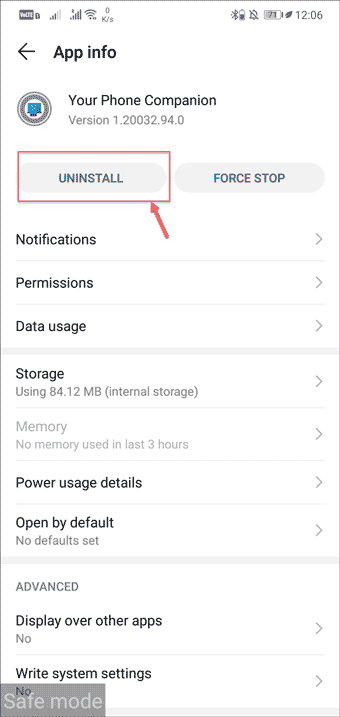
4. After each removal, restart your device in normal mode and see if the problem is fixed or not. Until the malicious apps are caught, repeat the above step.
5. After the problem causing application is found, you can reinstall the other applications that you have removed.
You can consider installed MalwareFox Anti-Malware for Android to get rid of malicious apps.
Does Chrome have inbuilt Antivirus?
YES, Google Chrome comes with an inbuilt Malware scanner. It can search and report the malicious files and applications that are causing the trouble on your system or browser.
However, this inbuilt anti-malware only comes with the Windows version of Google Chrome.
How to Scan for Viruses on Google Chrome?
Scanning for viruses can be done very easily on Google Chrome. In this guide, we have explained how viruses can be caught and removed from Windows, Mac, and Android.
How do I fix the redirect virus in Chrome?
For Windows version, Chrome comes with an in-built malware scanner that can detect and remove the malware on your systems. It can easily fix the redirect virus. For Mac and Android users, unfortunately, there is no in-built anti-malware. However, in this guide, we have already explained how to remover browser malware from them.
Can Google Chrome be hacked?
Google Chrome cannot be 'hacked' easily because of Google's top security. However, Chrome can be 'hijacked' by the cybercriminals using various browser hijacker malware programs. If you encountered any of them, we have provided a solution in this guide for fixing it.
How to Get Rid of Virus on Google Chrome
Source: https://www.malwarefox.com/chrome-virus-scan/